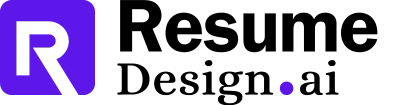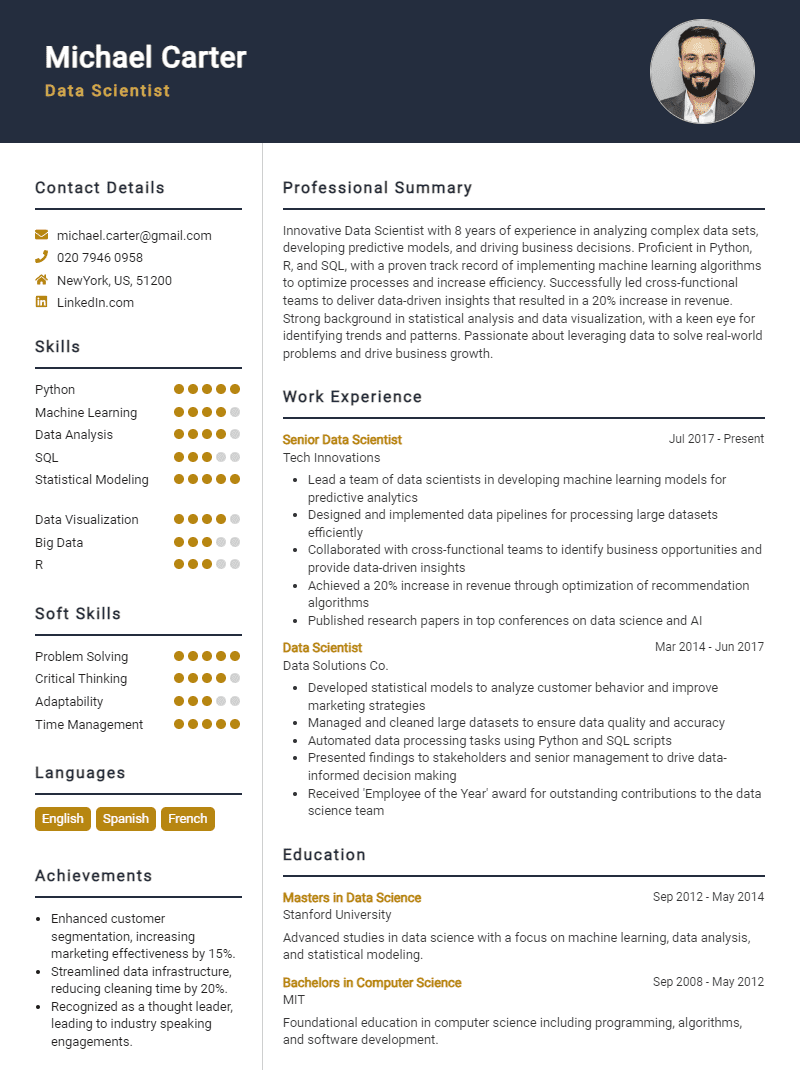When preparing for a job interview in Power Automate, it's essential to anticipate the questions that may be posed by potential employers. Understanding the platform's capabilities and demonstrating your practical experience can significantly enhance your chances of success. In this section, we will explore some of the most common interview questions for Power Automate roles, along with effective strategies for answering them.
Here is a list of common job interview questions for Power Automate, with examples of the best answers. These questions cover your work history and experience with automation tools, your contributions to previous projects, what you can bring to the organization, and your aspirations within the field of process automation. Being well-prepared with thoughtful responses will help you showcase your expertise and alignment with the company's goals.
1. What is Power Automate and how does it work?
Power Automate is a cloud-based service that automates workflows between applications and services. It helps to streamline repetitive tasks, enabling users to create automated processes without extensive coding knowledge, enhancing productivity across various platforms.
Example:
Power Automate allows users to connect apps like SharePoint and Outlook, automating tasks such as sending notifications or updating records without manual intervention, thus saving time and reducing errors.
2. Can you explain the difference between a flow, a trigger, and an action?
A flow is an automated workflow that performs tasks, a trigger initiates the flow based on an event (like receiving an email), and an action is a task executed within the flow (like sending a notification). Understanding these concepts is crucial for effective automation.
Example:
For instance, in a flow to save email attachments, the trigger could be 'When a new email arrives', while the action would be 'Save attachments to OneDrive'.
3. What types of flows can you create in Power Automate?
In Power Automate, you can create three main types of flows: automated flows, instant flows, and scheduled flows. Each type serves different purposes, enabling users to automate responses to events, manual tasks, or set processes to run at specific times.
Example:
For example, an automated flow could send a welcome email when a new user registers, while a scheduled flow might send a weekly report every Friday.
4. How do you handle errors in Power Automate flows?
Handling errors is essential in Power Automate. I implement error handling by using the 'Configure run after' feature to define subsequent actions if a previous step fails. Logging errors and sending notifications are also vital for timely issue resolution.
Example:
For instance, if a data retrieval action fails, I can set the flow to send an alert email, ensuring the issue is addressed quickly.
5. Can you describe a complex flow you built and its impact?
I created a complex flow that integrated multiple applications to automate our onboarding process. It connected SharePoint, Teams, and Outlook, significantly reducing manual tasks and improving communication. This streamlined workflow decreased onboarding time by 30% and increased employee satisfaction.
Example:
The flow automatically created new user accounts, sent welcome messages, and scheduled orientation meetings, enhancing the overall experience for new hires.
6. What are connectors in Power Automate?
Connectors in Power Automate are pre-built integrations that allow users to connect different applications and services. They facilitate data exchange and automate workflows, enabling seamless interactions between various platforms, which enhances efficiency in business processes.
Example:
For example, a connector for SharePoint allows Power Automate to access and manage SharePoint lists directly within a flow, simplifying tasks like data updates and notifications.
7. How do you ensure data security and compliance when using Power Automate?
To ensure data security and compliance, I utilize built-in security features like data loss prevention (DLP) policies and secure connections. Regular audits and following organization guidelines also help maintain compliance with data protection regulations while using Power Automate.
Example:
I always assess the sensitivity of the data being handled and configure flows to restrict access only to authorized users, thus safeguarding our information.
8. How can you optimize the performance of a Power Automate flow?
Optimizing flow performance involves minimizing the number of actions, using parallel branches, and avoiding unnecessary loops. I also monitor flow performance using analytics to identify bottlenecks and make adjustments to enhance efficiency and speed.
Example:
For instance, I reduced the number of actions in a flow by consolidating similar tasks, which improved execution time by 40%.
9. What are some common triggers in Power Automate?
Common triggers include "When an item is created," "When an item is modified," and "When an email arrives." These triggers allow workflows to start automatically based on specific events, enhancing productivity and ensuring timely responses to changes or new information.
Example:
For instance, I often use the "When a new email arrives" trigger to automate responses, ensuring that no client inquiries go unanswered, which significantly improves our customer service efficiency.
10. How do you handle errors in Power Automate flows?
I utilize the "Configure run after" feature to manage errors effectively. This allows me to specify actions that should occur after a failure, such as sending a notification or logging the error for review, ensuring smooth operation and quick troubleshooting.
Example:
For example, I set up a notification to alert the team when a flow fails, allowing us to address issues promptly and maintain workflow integrity.
11. Can you explain what connectors are in Power Automate?
Connectors are pre-built integrations that allow Power Automate to interact with various applications and services, such as SharePoint, Microsoft Teams, and more. They facilitate seamless data exchange and automation across different platforms, enhancing the flow's capabilities.
Example:
I frequently use the SharePoint connector to automate document approvals, enhancing collaboration and speeding up our workflow processes significantly.
12. What is the difference between a flow and a workflow in Power Automate?
In Power Automate, a flow is a specific automated process that performs tasks based on triggers, while a workflow generally refers to a broader set of coordinated tasks that may involve multiple flows or processes. Flows can exist within workflows.
Example:
For instance, I create multiple flows for specific tasks, all of which contribute to a larger workflow that manages an entire project cycle.
13. Describe how you would automate notifications for project updates using Power Automate.
I would create a flow that triggers on updates to a project management tool, such as when a task is completed. The flow would then send email notifications to all team members, ensuring everyone stays informed about project progress.
Example:
I implemented a flow that sends a summary email each time a task status changes, which keeps the team aligned and aware of project milestones.
14. How do you ensure the security of sensitive data in your flows?
I prioritize security by using secure connections, limiting access to sensitive information, and employing data loss prevention (DLP) policies. Additionally, I ensure that only authorized users can trigger flows that handle sensitive data.
Example:
For instance, I restrict access to flows that handle personal data and regularly review permissions to ensure compliance with our organization's security policies.
15. What strategies do you use to optimize the performance of your flows?
To optimize flow performance, I minimize unnecessary actions, use batch processing for multiple items, and regularly monitor flow run history to identify and resolve bottlenecks. Efficient design and testing are crucial in maintaining optimal performance.
Example:
For instance, I streamlined a flow by reducing the number of API calls, which significantly decreased processing time and improved overall efficiency.
16. How do you stay updated with new features and updates in Power Automate?
I stay updated through Microsoft's official blog, community forums, and user groups. Participating in webinars and training sessions also helps me learn about new features and best practices, ensuring I leverage the latest tools effectively.
Example:
For example, I recently attended a webinar on new AI capabilities in Power Automate, which I implemented in our workflows to enhance automation.
17. What is a trigger in Power Automate, and can you give an example?
A trigger in Power Automate is an event that starts a flow. It can be based on various events like receiving an email or a scheduled time. For example, a flow can be triggered when a new item is added to a SharePoint list.
Example:
For instance, I created a flow that triggers when a new file is uploaded to a SharePoint library, automatically notifying the team via email. This streamlined our document management process significantly.
18. How do you handle errors in a Power Automate flow?
To handle errors in Power Automate, I use the 'Configure Run After' feature. This allows me to set actions based on the success or failure of previous actions. Additionally, I implement error notifications to alert stakeholders immediately.
Example:
In a recent project, I configured a flow to send an alert to my team if a data processing step failed, allowing us to address issues promptly without delaying the project timeline.
19. Can you explain how to use expressions in Power Automate?
Expressions in Power Automate allow for dynamic content manipulation and calculations. I often use functions like 'concat' for string operations or 'addDays' for date manipulations. This enhances the flow's flexibility and responsiveness to data changes.
Example:
For instance, I utilized the 'addDays' function to calculate deadlines based on the current date, dynamically adjusting notifications for upcoming tasks in our project management flow.
20. What are connectors in Power Automate, and why are they important?
Connectors in Power Automate link different applications and services, enabling data flow between them. They are critical for integrating various systems, such as SharePoint, Dynamics 365, and third-party services, allowing seamless automation of tasks across platforms.
Example:
I often use connectors like the Office 365 Outlook connector to automate email notifications, ensuring timely updates and improved communication across teams, enhancing overall productivity.
21. Describe the process of creating a flow from scratch.
To create a flow from scratch, I start by selecting a trigger, then I define the actions that should follow. I ensure to test the flow thoroughly and monitor its performance for optimization. Documentation of the flow's purpose is also crucial.
Example:
For example, I built a flow that triggers upon form submission, sending a confirmation email and logging responses into a SharePoint list, effectively automating our feedback process.
22. How do you ensure your flows are optimized for performance?
To optimize flows, I minimize the number of actions, use conditions wisely, and leverage parallel branching where appropriate. Regularly monitoring flow runs and analyzing failures helps identify bottlenecks and areas for improvement.
Example:
In one case, I reduced unnecessary actions in a flow, improving its execution time by 30%, which significantly enhanced the user experience and overall efficiency.
23. Explain the concept of approval flows in Power Automate.
Approval flows in Power Automate streamline the approval process for requests, documents, or tasks. They allow users to send approval requests to designated approvers, track responses, and notify relevant parties, enhancing collaboration and efficiency.
Example:
I designed an approval flow for purchase requests that notified managers for approval via email, significantly speeding up our procurement process and improving accountability.
24. What is the significance of the ‘Run History’ in Power Automate?
The 'Run History' in Power Automate is essential for tracking the execution of flows. It provides detailed insights into each flow run, including successes and failures, helping diagnose issues and improve flow performance through iterative enhancements.
Example:
I regularly review the Run History to identify trends in failures, which has allowed me to enhance flows proactively, ensuring smoother operations and reliability in automated processes.
25. How do you handle errors in Power Automate flows?
I utilize the built-in error handling features like configuring run after settings and adding scope actions. This allows me to manage errors effectively by defining alternate paths for error handling, ensuring the flow can continue or log the error appropriately.
Example:
In a recent project, I set up a scope to catch errors and notify the team via email, ensuring we could respond promptly without interrupting the primary flow.
26. Can you explain how to use conditions in Power Automate?
Conditions in Power Automate allow you to control the flow based on specific criteria. I use them to evaluate data and execute different actions based on true or false results, which optimizes the flow and enhances decision-making.
Example:
For instance, I set a condition to check if a lead's score exceeds a threshold, then trigger a follow-up email to the sales team if true.
27. How do you optimize the performance of a Power Automate flow?
To optimize performance, I minimize the number of actions by combining steps, use parallel branching for concurrent operations, and leverage triggers that are efficient. Regularly reviewing flows for unnecessary actions also helps improve performance.
Example:
In one flow, I replaced multiple HTTP calls with a single batch request, significantly reducing execution time and improving efficiency.
28. What is the difference between a flow and a button flow?
A flow is an automated process that triggers based on events, while a button flow is manually triggered by a user through a button click. Button flows are useful for tasks that require user interaction or immediate execution.
Example:
I created a button flow for field agents to submit reports, allowing them to trigger the process anytime they complete a task, ensuring timely updates.
29. How do you manage connections in Power Automate?
I manage connections by using the built-in connector feature to authenticate and establish connections with various services. Regularly reviewing and updating connections ensures they remain secure and functional throughout the flow execution.
Example:
In my previous role, I routinely monitored the connections in our flows, updating credentials when services changed to maintain seamless operations.
30. What are some common use cases for Power Automate?
Common use cases include automating approval workflows, syncing data between applications, sending notifications based on events, and integrating with APIs. Each use case aims to enhance productivity and streamline processes.
Example:
For example, I automated an employee onboarding process that included document approvals, notifications, and task assignments, significantly reducing manual effort.
31. How do you ensure data security in your Power Automate flows?
I ensure data security by implementing data loss prevention policies, using secure connections, and restricting access to sensitive data. Additionally, I regularly audit flows for compliance with security standards.
Example:
In a project, I enforced strict access controls and encrypted sensitive information, ensuring that only authorized users could access critical data.
32. Can you describe a challenging flow you built and how you overcame the challenges?
I built a complex flow integrating multiple APIs, which faced frequent timeouts. I overcame this by optimizing API calls, implementing retry policies, and creating a more efficient data handling process, ultimately ensuring reliable execution.
Example:
After troubleshooting, I reduced the number of API calls and implemented batching, which resolved the timeout issues and improved performance.
33. How do you ensure the security of sensitive data in Power Automate?
I ensure data security by using secure connections, applying data loss prevention (DLP) policies, and leveraging encryption where necessary. Regular audits and compliance checks help maintain security standards while automating workflows.
Example:
For instance, I implemented DLP policies that restricted sensitive data from being shared outside our organization, ensuring compliance with regulations while using Power Automate.
34. Can you explain how to handle errors in Power Automate flows?
I handle errors by using the 'Configure Run After' feature to create alternative actions when a step fails. Additionally, I implement error notifications via email to alert stakeholders about issues in real-time.
Example:
Once, I designed a flow that sent an email alert if a data update failed, allowing us to address issues promptly and improve workflow reliability.
35. What are the differences between Power Automate Desktop and Power Automate Cloud?
Power Automate Desktop is designed for automating desktop applications, while Power Automate Cloud focuses on cloud-based applications and services. Each serves different use cases, providing flexibility in automation strategies.
Example:
In my previous role, I utilized Desktop for legacy applications and Cloud for integrating with modern services, optimizing our automation efforts effectively.
36. How do you optimize the performance of a Power Automate flow?
To optimize flow performance, I minimize the number of actions, use parallel branches, and filter data early in the process. Regularly reviewing and refactoring flows helps maintain efficiency and reduce execution time.
Example:
I once optimized a flow by eliminating redundant actions and filtering unnecessary data, which reduced the execution time by 50%.
37. Describe a challenging workflow you automated with Power Automate.
I automated a complex approval process that involved multiple stakeholders across departments. By integrating SharePoint and Microsoft Teams, I streamlined communications and tracked approvals efficiently, significantly reducing turnaround time.
Example:
This implementation led to a 40% decrease in approval delays, enhancing overall productivity and stakeholder satisfaction.
38. How do you integrate Power Automate with other Microsoft services?
I integrate Power Automate with services like SharePoint, Teams, and Dynamics 365 using pre-built connectors and APIs. This enables seamless data flow and automated processes across the Microsoft ecosystem.
Example:
For example, I created flows that automatically updated SharePoint lists based on Teams messages, enhancing collaboration and data accuracy.
39. What are connectors in Power Automate, and why are they important?
Connectors are pre-built integrations that allow Power Automate to communicate with external applications and services. They are crucial for extending automation capabilities and streamlining workflows across various platforms.
Example:
In previous projects, I utilized connectors to integrate third-party applications, which significantly enhanced our automation processes and reduced manual effort.
40. Can you explain the concept of 'Triggers' in Power Automate?
Triggers are events that initiate a flow in Power Automate. They can be time-based, such as scheduled triggers, or event-based, like receiving an email. Understanding triggers is key to designing effective automation.
Example:
For instance, I used a new email trigger to automatically create tasks in a project management tool, streamlining our team's workflow significantly.
41. What are some common connectors you have used in Power Automate?
I have frequently utilized connectors like SharePoint, Microsoft Teams, and Outlook. These connectors streamline workflows by integrating applications, allowing for automated notifications and task management across platforms, enhancing productivity and collaboration within teams.
Example:
For instance, I used the SharePoint connector to automate document approvals by sending notifications to team members, significantly reducing the approval time and improving team efficiency.
42. How do you handle errors in Power Automate flows?
I implement error handling by using scopes and configuring 'Run After' conditions to manage failures. This allows me to create alternative actions or send alerts when errors occur, ensuring workflows remain robust and minimizing disruptions.
Example:
For example, I set up a scope to retry a failed action three times and send an alert email if it still fails, maintaining workflow integrity.
43. Can you explain the difference between a Flow and a Power App?
A Flow automates tasks and processes across applications, while a Power App is a platform for building custom applications. Flows can be triggered from Power Apps, allowing for seamless integration and enhanced functionality within custom applications.
Example:
I created a Power App for expense reporting, which triggered a Flow to automate the approval process, streamlining the entire workflow from submission to approval.
44. Describe a situation where you optimized a workflow using Power Automate.
I optimized a manual data entry process by creating a Flow that automatically imported data from Excel into SharePoint. This reduced errors and saved the team hours of work each week, allowing them to focus on more strategic tasks.
Example:
For instance, I automated the monthly report generation by pulling data from multiple sources, which cut the processing time from several hours to just minutes.
45. How do you ensure that your Power Automate solutions are scalable?
I design reusable components and modularize Flows to enhance scalability. By leveraging child flows and templates, I can easily replicate successful solutions across various departments, ensuring consistency and efficiency as needs grow.
Example:
I created a parent flow that calls child flows for different departments, allowing for easy updates and scalability as the organization evolves.
46. What are some security considerations you take into account when building Flows?
I prioritize role-based access and data encryption when designing Flows. Ensuring that sensitive data is only accessible to authorized users and using secure connections helps protect information and maintain compliance with organizational policies.
Example:
For instance, I implemented user permissions on a Flow that handles confidential data, ensuring that only specific team members could access and modify it.
How Do I Prepare For A Power Automate Job Interview?
Preparing for a job interview is crucial in making a positive impression on the hiring manager. A well-prepared candidate not only demonstrates their interest in the role but also showcases their skills and knowledge effectively. Here are some key tips to help you prepare for your Power Automate job interview:
- Research the company and its values to align your answers with their mission.
- Practice answering common interview questions related to Power Automate and automation processes.
- Prepare examples that demonstrate your skills and experience with Power Automate projects.
- Familiarize yourself with the latest features and updates in Power Automate to show your commitment to continuous learning.
- Review the job description thoroughly and identify how your skills match the requirements.
- Prepare insightful questions to ask the interviewer about the team and the projects you might work on.
- Conduct mock interviews with a friend or mentor to build confidence and improve your communication skills.
Conclusion
In this interview guide, we have covered essential aspects to help you succeed in securing a Power Automate role. From understanding the technical skills required to preparing for behavioral questions, it is clear that thorough preparation and practice are key to showcasing your abilities effectively. Demonstrating your expertise in both areas can significantly enhance your chances of making a positive impression on potential employers.
As you prepare for your upcoming interviews, remember that being well-versed in technical and behavioral questions can set you apart from other candidates. Take the time to review your experiences and align them with the skills sought by employers in the Power Automate field.
We encourage you to utilize the tips and examples provided in this guide to approach your interviews with confidence. Embrace the opportunity to showcase your talents and let your passion for Power Automate shine through. Good luck!
For further assistance, check out these helpful resources: resume templates, resume builder, interview preparation tips, and cover letter templates.