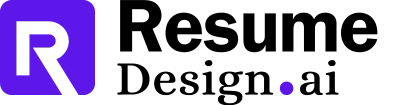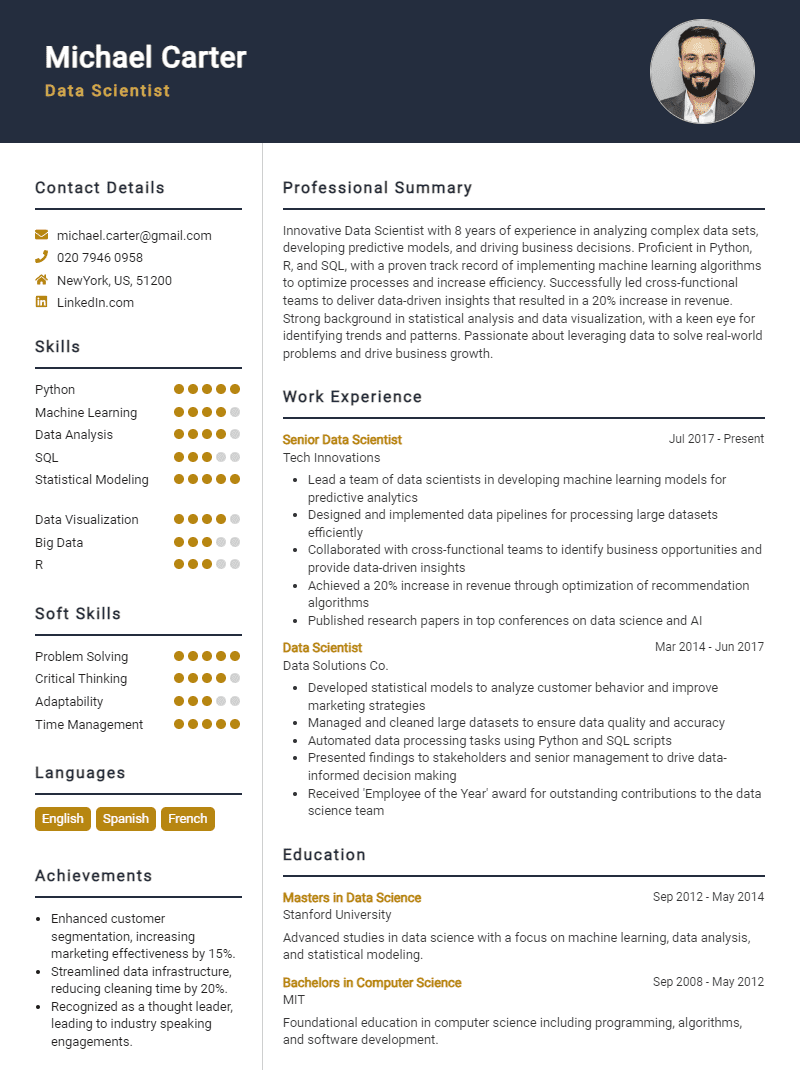When preparing for a job interview in SwiftUI, it's essential to familiarize yourself with the most pertinent questions that may arise. SwiftUI is a modern framework for building user interfaces across all Apple platforms, and interviewers often seek candidates who can demonstrate both technical proficiency and a deep understanding of the framework's capabilities. By anticipating these questions, you can present yourself as a well-rounded candidate, ready to tackle the challenges of the role.
Here is a list of common job interview questions for SwiftUI, along with examples of the best answers. These questions cover your work history and experience with SwiftUI, what you have to offer the employer in terms of skills and creativity, and your goals for the future in the realm of iOS development. Familiarizing yourself with these inquiries will help you articulate your knowledge and passion for building intuitive, responsive applications using SwiftUI.
1. What is SwiftUI and how does it differ from UIKit?
SwiftUI is a modern framework for building user interfaces across all Apple platforms. Unlike UIKit, which relies on imperative programming, SwiftUI uses a declarative syntax, enabling developers to describe the UI and its state more intuitively and efficiently. Example: SwiftUI allows for real-time previews, making UI design faster compared to UIKit's storyboard approach, which can be cumbersome.
2. Can you explain the concept of 'State' in SwiftUI?
'State' in SwiftUI represents the data that drives the user interface. When the state changes, the UI automatically updates to reflect those changes, ensuring a seamless user experience. It promotes a reactive programming model, simplifying state management. Example: By using the @State property wrapper, I can easily track changes in user inputs, like toggling a switch, which directly updates the UI without needing additional code.
3. How do you handle user input in SwiftUI?
User input in SwiftUI is handled using various controls like TextField, Toggle, and Button. Each control can be linked to state variables, allowing developers to capture and respond to user actions seamlessly, enhancing interactivity. Example: For instance, using a TextField bound to a @State variable lets me capture user input dynamically and update the UI accordingly as the user types.
4. What are some advantages of using SwiftUI?
SwiftUI provides several advantages, including a declarative syntax, automatic support for dark mode, and built-in accessibility features. Its integration with Combine allows for reactive programming, improving code maintainability and reducing development time significantly. Example: The ability to create adaptive layouts with minimal code simplifies development, allowing me to focus on building features rather than managing layout intricacies.
5. Describe how you would create a custom view in SwiftUI.
Creating a custom view in SwiftUI involves defining a struct that conforms to the View protocol. Inside, I can customize the body property to define the layout and behavior of my view, enabling reusability across the app. Example: For instance, I built a reusable card component that encapsulates styling and behavior, reducing redundancy and enhancing consistency within the app's UI.
6. What is the role of 'Combine' in SwiftUI?
Combine is a framework that provides a declarative Swift API for processing values over time. In SwiftUI, it enhances data flow by allowing developers to handle asynchronous events, react to changes, and bind data efficiently, improving app responsiveness. Example: I used Combine to manage network responses, updating the UI in real time as data fetched from an API, ensuring a smooth user experience without blocking the main thread.
7. How can you implement animations in SwiftUI?
Animations in SwiftUI can be implemented using the withAnimation function or by applying animation modifiers directly to views. This allows for smooth transitions and state changes to enhance user engagement and experience. Example: I utilized the .transition() modifier for a fade effect when toggling visibility of elements, creating a visually appealing interaction that users appreciate.
8. How do you manage data flow in a SwiftUI app?
Data flow in SwiftUI can be managed using property wrappers like @State, @Binding, and @ObservedObject. These help synchronize data across views, ensuring that all components reflect the latest state changes automatically, fostering a reactive design. Example: For instance, I used @ObservedObject for managing a shared model across multiple views, allowing all components to update in sync whenever the model changes.
9. What is the purpose of the @Environment property wrapper in SwiftUI?
The @Environment property wrapper allows views to read values from the environment, like color schemes or accessibility settings. It promotes a decoupled design, helping to build reusable components that adapt to the surrounding context without needing to pass data explicitly. Example: It enables me to create components that automatically adjust based on user settings, enhancing the overall user experience.
10. How do you handle state management in a SwiftUI application?
State management in SwiftUI is typically handled using @State, @Binding, and @ObservedObject. These property wrappers allow views to reactively update when the underlying data changes. Choosing the right one ensures efficient UI updates and data flow throughout the application. Example: For instance, I use @State for local view data and @ObservedObject for shared data across multiple views, ensuring smooth updates.
11. Can you explain the difference between @State and @Binding?
@State is used for creating mutable state within a single view, while @Binding allows child views to read and write values from a parent view's state. This facilitates a unidirectional data flow, crucial for maintaining data integrity across the app's UI. Example: I use @State for local variables and @Binding to pass those variables to child views, ensuring they can update parent state seamlessly.
12. What is a ViewModifier in SwiftUI?
A ViewModifier is a protocol in SwiftUI that allows you to create reusable modifiers for views. By conforming to this protocol, you can encapsulate styling or behavior changes that can be applied to views anywhere in your app, promoting code reusability. Example: I often create custom ViewModifiers to apply consistent padding and background styling across multiple views, enhancing maintainability.
13. How do you implement navigation in SwiftUI?
Navigation in SwiftUI is primarily handled using NavigationView and NavigationLink. These components allow for easy navigation between views while maintaining the app's state. It simplifies the creation of complex navigation hierarchies with minimal boilerplate code. Example: I utilize NavigationLink within a NavigationView to create a stack of views, allowing users to navigate seamlessly throughout the app.
14. What are some common performance considerations when using SwiftUI?
Performance considerations in SwiftUI include minimizing view updates, using lazy stacks, and avoiding complex view hierarchies. Profiling the app with Instruments can also help identify bottlenecks, ensuring a smooth user experience by optimizing rendering and data handling. Example: I implement LazyVStack for large lists to load views on demand, which significantly improves performance in data-heavy applications.
15. How can you create a custom view in SwiftUI?
Creating a custom view in SwiftUI involves defining a struct conforming to the View protocol and implementing the required body property. This allows for encapsulating UI logic, which can be reused and composed within other views, promoting a modular design. Example: I designed a custom button view by creating a struct that encapsulates styling and actions, making it reusable across multiple screens.
16. What is the role of Combine in SwiftUI?
Combine is a framework that provides a declarative Swift API for processing values over time. In SwiftUI, it enhances state management by enabling data binding and reactive programming, allowing views to automatically update when the underlying data changes. Example: I use Combine to observe changes in data models, ensuring my UI reflects any updates seamlessly, improving user experience and code clarity.
17. What is the purpose of the @State property wrapper in SwiftUI?
The @State property wrapper allows a view to manage its own state. It enables SwiftUI to monitor state changes and automatically update the UI when the state changes. This is crucial for maintaining the reactive nature of SwiftUI applications. Example: In my last project, I used @State to manage user inputs in a form, ensuring the UI updated immediately as users typed.
18. How can you create a custom view modifier in SwiftUI?
You can create a custom view modifier by conforming to the ViewModifier protocol. This involves implementing the body method and applying the desired transformations to the view. Custom modifiers help in reusing styles and behaviors across different views. Example: I created a custom modifier to standardize button styles, which improved our UI consistency and reduced code duplication in my previous app.
19. What are some common ways to pass data between views in SwiftUI?
Data can be passed between views using @Binding, @ObservedObject, or @EnvironmentObject. Each method serves different scenarios, such as sharing mutable state, observing changes in data models, or accessing shared data throughout the app hierarchy, respectively. Example: In my recent project, I used @Binding to synchronize a toggle state between a settings view and the main view, enhancing user experience.
20. Explain the role of the Environment in SwiftUI.
Environment in SwiftUI allows you to share data across the view hierarchy without needing to pass it explicitly. It provides access to system-wide settings, user preferences, or app-specific data, which helps maintain clean and manageable code. Example: I utilized the Environment property to access the user's color scheme preference, allowing my app to adapt its theme dynamically.
21. How do you handle gestures in SwiftUI?
Gestures in SwiftUI can be handled using gesture recognizers like TapGesture, LongPressGesture, and DragGesture. You can attach these gestures to views and define what actions to perform when the gestures are recognized, thus enhancing interactivity. Example: I implemented a DragGesture in a game app, allowing users to swipe cards, which improved user engagement significantly.
22. What is the difference between List and ForEach in SwiftUI?
List is a view that displays a collection of data, automatically providing features like scrolling and row management. ForEach, on the other hand, is used for iterating over a collection to create views but does not provide the additional functionalities of List. Example: I used List for displaying user profiles in a scrollable format, while ForEach helped create dynamic grid layouts with custom spacing.
23. How do you implement animations in SwiftUI?
Animations in SwiftUI can be implemented using the withAnimation function or by applying animation modifiers directly to views. This allows for smooth transitions and visual feedback, enhancing the overall user experience of the application. Example: I created a button that scales up on tap using withAnimation, providing an engaging feedback mechanism for users in my last app.
24. Can you explain how to use Combine with SwiftUI?
Combine can be integrated with SwiftUI to handle asynchronous events and data streams. You can use @Published to notify the UI of changes in your data models, allowing for seamless updates and reactive programming patterns within your SwiftUI views. Example: In my previous project, I leveraged Combine to fetch data from an API, ensuring the UI updated in real-time as new data arrived.
25. What is the role of the @State property wrapper in SwiftUI?
The @State property wrapper is used to manage state within a SwiftUI view. It creates a mutable state that can trigger view updates when its value changes. This allows for dynamic interfaces and responsive designs, essential in modern app development.
Example:
Using @State allows me to track user inputs in forms, updating the UI in real-time as the user types, enhancing interactivity and user experience.
26. How do you implement a list in SwiftUI?
A List in SwiftUI is created using the List view, which can take a collection of data and display it in a vertically scrollable format. Each item can be customized with a closure, providing flexibility in design.
Example:
I utilize the List view to dynamically display data fetched from an API, ensuring each cell has a custom layout that showcases necessary information about each item.
27. Can you explain the concept of view modifiers in SwiftUI?
View modifiers are methods that change the appearance or behavior of views in SwiftUI. They provide a declarative way to configure views by chaining multiple modifications together, allowing for clean and concise code.
Example:
I often use modifiers like .padding() and .background() to enhance the visual hierarchy of my views, making the UI more intuitive and engaging for users.
28. What is the purpose of the @Binding property wrapper?
The @Binding property wrapper is used to create a two-way connection between a parent view and its child view. It allows the child to modify the parent's state, facilitating data flow and ensuring synchronized updates across views.
Example:
I use @Binding to manage shared state between a parent and child view, allowing one to reflect changes made in the other seamlessly, enhancing user experience.
29. How do you handle navigation between views in SwiftUI?
Navigation in SwiftUI is handled using the NavigationView and NavigationLink components. NavigationView provides the container, while NavigationLink creates a tappable link to transition between views, preserving the navigation stack.
Example:
By using NavigationView with NavigationLink, I can create a seamless flow between different screens, enhancing the overall user experience in my application.
30. What is the difference between a view and a scene in SwiftUI?
In SwiftUI, a view represents a part of the user interface, while a scene is a container for one or more views. Scenes manage the lifecycle of the views they contain and are typically used to define the app's structure.
Example:
I structure my app using scenes to manage different functionalities, ensuring proper lifecycle management and a clean separation of concerns between various parts of the UI.
31. How can you create custom views in SwiftUI?
Custom views in SwiftUI are created by defining a new struct that conforms to the View protocol. This struct can encapsulate its own layout, state, and behavior, allowing for reusable UI components across the application.
Example:
I often create custom views for repeated UI elements, such as buttons or cards, which can be reused throughout the app, improving consistency and reducing code duplication.
32. Describe how to use animations in SwiftUI.
Animations in SwiftUI can be easily applied using the .animation() modifier on views. By changing the state of a view, you can trigger animations that enhance the user interface's responsiveness and visual appeal.
Example:
I implement animations to smoothly transition between states, such as fading in new elements or scaling buttons on tap, making the app feel more interactive and engaging.
33. What is the purpose of the @State property wrapper in SwiftUI?
The @State property wrapper is used to declare mutable state in a SwiftUI view. It allows the view to react to changes in its state, automatically updating the UI when the state changes. This is crucial for creating dynamic and interactive applications.
Example:
By using @State to manage a counter value, the UI updates instantly as the user interacts with buttons to increment or decrement the count, showcasing responsive design.
34. Can you explain the difference between @State and @Binding in SwiftUI?
@State is used for managing local state within a view, while @Binding establishes a connection to a state variable from a parent view, allowing child views to modify the state. This distinction helps maintain data flow and UI updates throughout the app.
Example:
For instance, I use @State for a toggle switch in a view, while @Binding allows a child view to modify the parent view's toggle state, ensuring consistent behavior across the app.
35. What are some common modifiers in SwiftUI, and how do they enhance views?
Common modifiers include .padding(), .background(), .cornerRadius(), and .foregroundColor(). They enhance views by allowing developers to easily customize layout, appearance, and styling, leading to more visually appealing and user-friendly interfaces in SwiftUI applications.
Example:
I often use .padding() to provide space around elements and .background() to add color, which significantly improves the user interface's clarity and aesthetics.
36. How does SwiftUI handle view updates and state changes?
SwiftUI uses a declarative syntax, where the UI reflects the current state of the data. When state changes occur, SwiftUI intelligently reconciles the view hierarchy and updates only the affected parts of the UI, ensuring efficient performance and smooth transitions.
Example:
In a list view, when an item is added, SwiftUI updates just that row, maintaining performance while ensuring the UI accurately reflects the current data state.
37. What is the purpose of the `ViewBuilder` in SwiftUI?
`ViewBuilder` is a special type of closure in SwiftUI that allows for the creation of views dynamically. It enables developers to create complex UIs conditionally or iteratively, improving code readability and maintainability while adhering to SwiftUI's declarative nature.
Example:
I use `ViewBuilder` to create a list of items conditionally based on the data source, simplifying the UI construction process and enhancing clarity.
38. Can you explain what a `Color` and `Image` view are in SwiftUI?
In SwiftUI, `Color` is a view that represents a color or gradient, used for backgrounds or shapes. `Image` is a view that displays images from assets or URLs. Both are fundamental for creating visually engaging interfaces and adding depth to UI designs.
Example:
I often use `Color` for backgrounds and `Image` for icons, ensuring a cohesive design across the app while maintaining a clear visual hierarchy.
39. How do you implement navigation in a SwiftUI application?
Navigation in SwiftUI is implemented using the `NavigationView` and `NavigationLink`. The `NavigationView` acts as a container, while `NavigationLink` allows users to navigate between views seamlessly, enabling a smooth and intuitive user experience.
Example:
I implement navigation by wrapping views in `NavigationView` and using `NavigationLink` to push new views when users tap on items, creating a fluid navigation experience.
40. What are some best practices for organizing SwiftUI code?
Best practices include using separate files for views, employing view models for data handling, adhering to the MVVM pattern, and utilizing extensions for modifiers. This organization enhances code readability, maintainability, and promotes reusability across the application.
Example:
I follow MVVM principles and separate UI components into distinct files, improving collaboration and ensuring clarity in larger projects.
41. How do you handle state management in SwiftUI?
In SwiftUI, state management can be handled using property wrappers like @State, @Binding, and @ObservedObject. I prefer @ObservedObject for managing complex data models, as it allows seamless updates across views while ensuring a clear separation between the view and the model. Example: I recently used @ObservedObject in a project to manage user settings, enabling real-time updates across multiple views without redundant code.
42. Can you explain the difference between @State and @Binding?
@State is used for local state management within a view, allowing the view to trigger updates when the state changes. In contrast, @Binding creates a two-way connection between a parent and child view, enabling shared data without duplicating state. Example: In a settings screen, I used @Binding to allow toggle switches in child views to update the main settings model directly, ensuring consistency across the UI.
43. How do you implement animations in SwiftUI?
SwiftUI provides a simple API for animations, mainly using the .animation() modifier and the withAnimation() function. I often use implicit animations for state changes and explicit animations for more complex scenarios, ensuring smooth transitions and engaging user experiences. Example: I implemented a scaling animation for a button press effect, enhancing the user feedback when interacting with the app, which improved overall usability.
44. What are some best practices for structuring SwiftUI views?
Best practices include breaking down complex views into smaller, reusable components, utilizing view modifiers for styling, and maintaining a clear data flow through bindings and observable objects. This ensures maintainability and enhances performance, making the codebase easier to manage. Example: In my last project, I modularized components like buttons and lists, which simplified the main view and improved collaboration within the team.
45. How do you handle accessibility in SwiftUI?
SwiftUI supports accessibility features natively through modifiers like .accessibilityLabel() and .accessibilityHint(). I prioritize accessibility by ensuring all interactive elements are labeled and provide meaningful hints, enabling a better experience for users with disabilities. Example: I implemented accessibility labels for buttons and images in my app, ensuring users with VoiceOver could navigate easily, which significantly improved user satisfaction.
46. What strategies do you use for testing SwiftUI views?
I utilize XCTest for unit testing and UI testing in SwiftUI, focusing on testing view states and user interactions. I also use ViewInspector for testing view hierarchies and properties, ensuring views render correctly and respond as expected during user interactions. Example: I wrote unit tests for a form view’s input validation and used UI tests to simulate user interactions, ensuring a robust, bug-free user experience.
How Do I Prepare For A Swift UI Job Interview?
Preparing for a Swift UI job interview is crucial to making a positive impression on the hiring manager. A well-prepared candidate not only demonstrates their skills but also shows their enthusiasm for the role and the company. Here are some key preparation tips to help you succeed:
- Research the company and its values to tailor your answers and show alignment with their mission.
- Practice answering common interview questions related to Swift UI, such as your experience with Swift, UIKit, and app development.
- Prepare examples that demonstrate your skills and experience with Swift UI projects, focusing on your problem-solving abilities.
- Brush up on the latest Swift UI features and updates to discuss them confidently during the interview.
- Review your portfolio and be ready to walk through your projects, explaining your thought process and design choices.
- Engage in mock interviews with peers or mentors to get comfortable with the format and receive constructive feedback.
- Prepare questions to ask the interviewer about the team, projects, and company culture to show your interest in the position.
Frequently Asked Questions (FAQ) for Swift UI Job Interview
Being prepared for commonly asked questions during interviews is crucial for candidates looking to secure a position in Swift UI development. Understanding what to expect can help you present yourself confidently and effectively demonstrate your skills to potential employers.
What should I bring to a Swift UI interview?
When attending a Swift UI interview, it's important to bring several key items. Ensure you have multiple copies of your resume, a portfolio showcasing your previous work or projects, and a notebook with a pen for taking notes. Additionally, if you have any certificates or documentation of your skills and achievements, it’s wise to include those as well. Bringing a charged laptop or tablet may also be beneficial if you are required to demonstrate coding or showcase a project during the interview.
How should I prepare for technical questions in a Swift UI interview?
Preparing for technical questions in a Swift UI interview involves a few strategic steps. Start by reviewing the fundamentals of Swift and Swift UI, focusing on key concepts such as state management, views, and data flow. Practice coding challenges and familiarize yourself with common algorithms and design patterns. Additionally, consider building a small project to demonstrate your skills practically. Mock interviews can also be helpful in simulating the interview environment and getting comfortable with articulating your thought process.
How can I best present my skills if I have little experience?
If you have limited experience, focus on showcasing your enthusiasm for Swift UI and your willingness to learn. Highlight relevant coursework, personal projects, or contributions to open-source projects that demonstrate your skills and initiative. Discuss any internships or collaborative work that involved Swift UI to illustrate your practical experience. Additionally, emphasize your ability to adapt, problem-solve, and your passion for technology, as these traits are often valued by employers.
What should I wear to a Swift UI interview?
Your attire for a Swift UI interview should reflect the company culture. Generally, business casual is a safe and appropriate choice, balancing professionalism with comfort. Opt for neat, well-fitting clothing that makes you feel confident. If you’re unsure about the company’s dress code, consider researching their website or social media channels to get a sense of their style. Ultimately, aim to present yourself as polished and respectful of the interview opportunity.
How should I follow up after the interview?
Following up after the interview is a great way to express your appreciation and reinforce your interest in the position. Send a concise and polite thank-you email within 24 hours of the interview, addressing the interviewer by name and mentioning specific points discussed during your meeting. This not only shows your gratitude but also helps keep you top-of-mind as they make their decision. If you haven’t heard back within a week or two, a gentle follow-up email inquiring about the status of your application is appropriate.
Conclusion
In summary, this interview guide has covered essential aspects of preparing for a Swift UI job interview, emphasizing the importance of being well-prepared, practicing your skills, and showcasing relevant experiences. Candidates who focus on both technical and behavioral questions are more likely to leave a positive impression and enhance their chances of success in the interview process.
By taking the time to understand the nuances of Swift UI and honing your problem-solving abilities, you can approach your interviews with confidence and clarity. We encourage you to leverage the tips and examples provided in this guide to excel in your upcoming interviews.
For further assistance, check out these helpful resources: resume templates, resume builder, interview preparation tips, and cover letter templates.